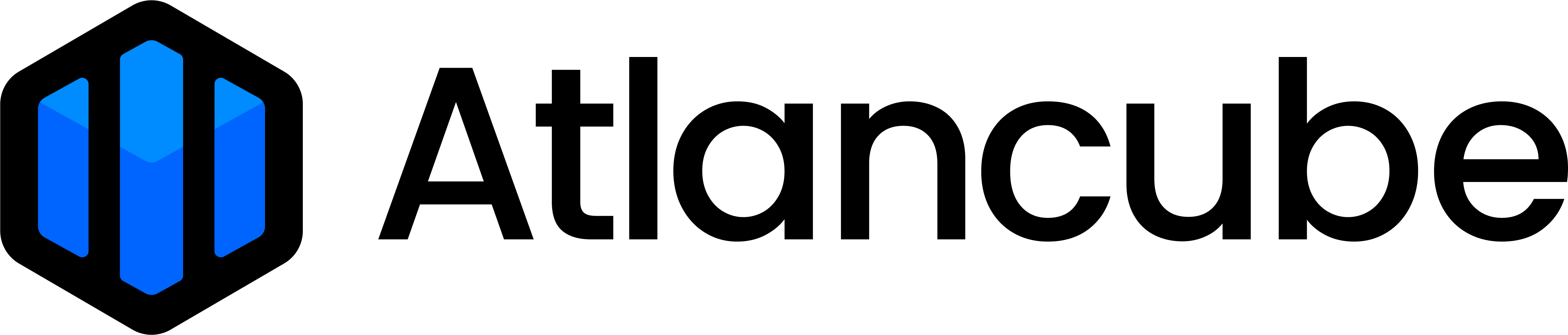3-07. Edit or Delete Logins and Notes
To Edit Logins and Notes You Saved in PasswordPocket Step 1 - Click on the PasswordPocket extension icon on the top-right corner of the browser. Step 2 - Click on the data you would like to edit i...
2-08. Edit or Delete Logins and Notes
To Edit Logins and Notes You Saved in Pocket APP iOS & Android: Step 1 - Open the Pocket app and find the data you are going to edit. Step 2 - Tap on the field you would like to edit and edit ...
開啟 PasswordPocket 擴充套件>設定>匯出帳密 點選匯出按鈕,並輸入主金鑰,將產生一個匯出檔案(檔名:PasswordPocket_xxx.csv)。 匯出檔案預設儲存到Download資料夾中。 匯出檔案為未加密之帳密資料(不包含加密筆記),使用完後請儘速將檔案刪除。
開啟 PasswordPocket 擴充套件>設定>密碼產生器 密碼產生器可以幫助您產生獨一無二的隨機密碼,您可以自行調整密碼的長度與字元種類(是否包含大小寫字母、數字與特殊符號)。
開啟 Pocket 應用程式>設定>進階功能>匯出帳密 輸入主金鑰後將產生一個匯出檔案(檔名:PasswordPocket_xxx.csv)。 iOS可自行選擇檔案的儲存位置,Android預設將匯出檔案儲存到Download資料夾中。 匯出檔案為未加密之帳密資料(不包含筆記),使用完後請儘速將檔案刪除。
開啟 Pocket 應用程式>設定>密碼產生器 密碼產生器可以幫助您產生獨一無二的隨機密碼,您可以自行調整密碼的長度與字元種類(是否包含大小寫字母、數字與特殊符號)。
點選瀏覽器右上角 PasswordPocket 擴充套件,確認已順利連線 PasswordPocket 或已登入唯讀模式(※唯讀模式功能前置設定,請見「唯讀模式」說明書) 進到網頁登入頁面,此時PasswordPocket可能已為您自動填入對應帳密,即可一鍵登入 如網頁未觸發帳密自動填入功能,或須選擇其他組登入帳密,請點開瀏覽器右上角 PasswordPocket 擴充套件 選擇...
唯讀模式前置設定: 須使用 PasswordPocket 設備,並按照以下步驟進行設定: ※ 每部行動裝置在初次使用該台 PasswordPocket 設備的唯讀模式時,皆須在 Pocket 應用程式中,「開啟」唯讀模式功能。 開啟 Pocket 應用程式、確認 PasswordPocket 設備與行動裝置成功連線後,點選「設定」>「唯讀模式」 選擇任一種解鎖方式,依照指示輸...
唯讀模式前置設定: 須使用 PasswordPocket 設備,並按照以下步驟進行設定: ※ 每部電腦在初次使用該台 PasswordPocket 設備的唯讀模式時,皆須透過 PasswordPocket 擴充套件「開啟」唯讀模式功能。 點選右上角 PasswordPocket 擴充套件圖示、確認 PasswordPocket 設備與電腦成功連線後,點選「設定」>「唯讀模式」 ...