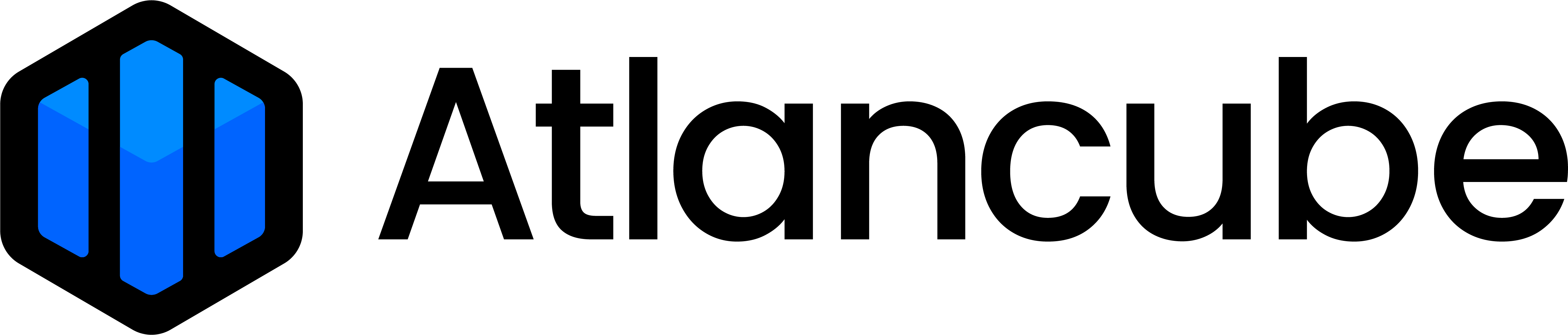1. Adding account and password to PasswordPocket while logging in to a website:
Step 1 - Click on the Pocket extension icon in the top-right corner of the browser and ensure that the computer is connected to PasswordPocket.
Step 2 - Open the website where you want to save the account and password to PasswordPocket.
Step 3 - Proceed with the usual login process for the website. Upon completion, a prompt will appear asking, "Are you sure to save your login on PasswordPocket?"
Step 4 - Click on "Save" and the user's login information for that website will be stored in PasswordPocket.
Step 5 - The next time you log in to that website, PasswordPocket will automatically fill in the account and password for you.
2. Adding account and password via PasswordPocket extension:
Step 1 - Click on the PasswordPocket extension icon in the top-right corner of the browser.
Step 2 - Navigate to the "Login" tab and click on "Add a login"
Step 3 - Fill in the relevant information for the account and password, then click on the "✓" icon in the top-right corner to save the data.