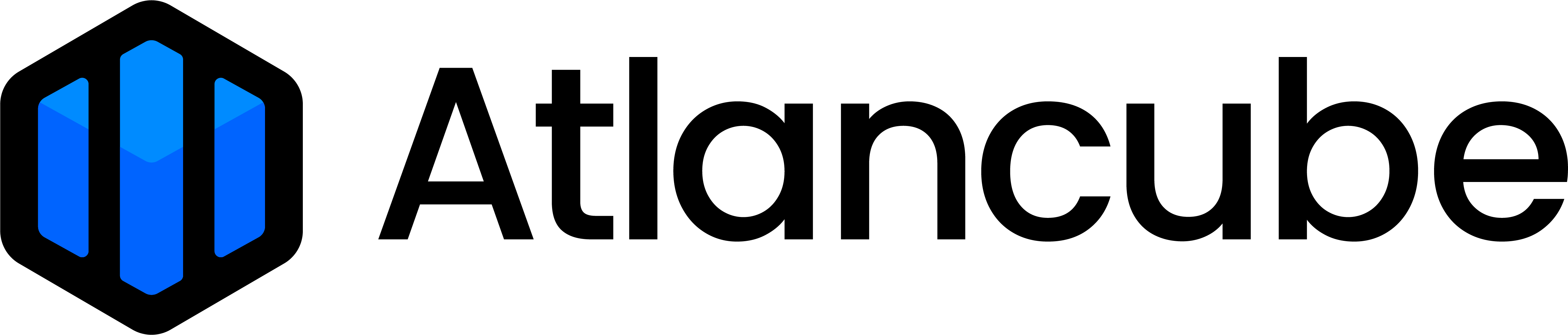Preparing PasswordPocket
▸ Install a CR2032 battery and secure the battery cover.
▸ If the battery is already installed in the device at the time of purchase, remove the plastic insulation sheet under the battery (open the battery cover to confirm).
Mobile Device Setup Guide
1. Install the Pocket app.
2. Turn on the Bluetooth function on your mobile device.
(Follow the connection instructions in the Pocket app and do not operate directly on the Bluetooth settings page of your phone.)
3. Open the Pocket app and confirm the countdown to Bluetooth pairing.
4. Press and hold the main button on the device until the indicator light flashes rapidly to enter pairing mode.
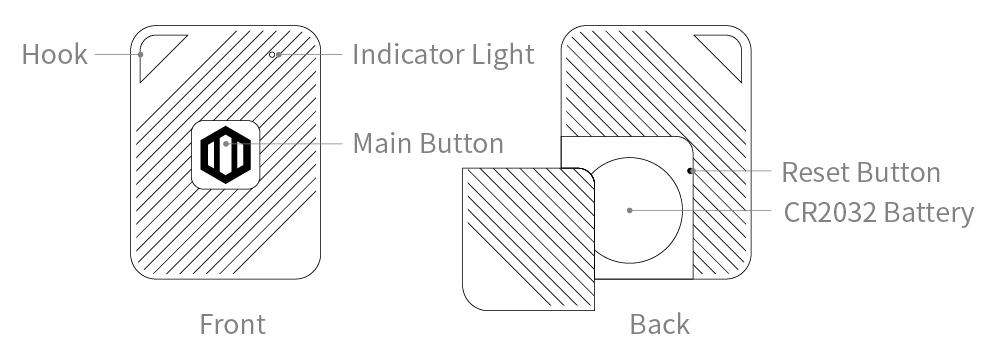
5. Once the pairing is successful, you can set up your master key. (Make sure to remember the master key you set!)
6. Follow the instructions in the Pocket app to enable the password auto-fill feature on your phone.
7. You can now start using the secure and convenient password manager. (You can also import account credentials from your browser or other password managers.)
Detailed Setup Instructions
2. Mobile Device
2-01. Installing the Mobile Application
2-02. Connecting the Mobile Device to PasswordPocket
2-03. Registering a PasswordPocket Account and Master Key
2-04. Enabling the Auto-fill Feature
2-05. Adding an Account and Password
2-06. Adding an Encrypted Note
2-07. Logging into Websites and Apps with PasswordPocket
2-08. Edit or Delete Logins and Notes
2-09. Switching between Multiple Logged-In Devices
2-10. Password Generator
2-11. Auto-locking
2-12. Unlocking Methods
2-13. Read-only Mode
2-14. Backup and Restore
2-15. Import login credentials
2-16. Exporting login credentials
3. Computer Browser (Beta)
3-01. Installing the Browser Extension
3-02. Connecting the Computer Browser to PasswordPocket
3-03. Registering a PasswordPocket Account and Master Key
3-04. Adding an Account and Password
3-05. Adding an Encrypted Note
3-06. Logging into Websites with PasswordPocket
3-07. Edit or Delete Logins and Notes
3-08. Password Generator
3-09. Auto-locking
3-10. Read-only Mode
3-11. Backup and Restore
3-12. Import login credentials
3-13. Exporting login credentials
3-14. Logging out of the Device
Product Feature Guide Video
YouTube > >Features
- Auto Fill Feature
- No Internet Connection
- Military Grade Encryption
- Phishing Website Detection
- Password Generator
- Encrypted Notebooks
For more questions
Go to FAQ > >