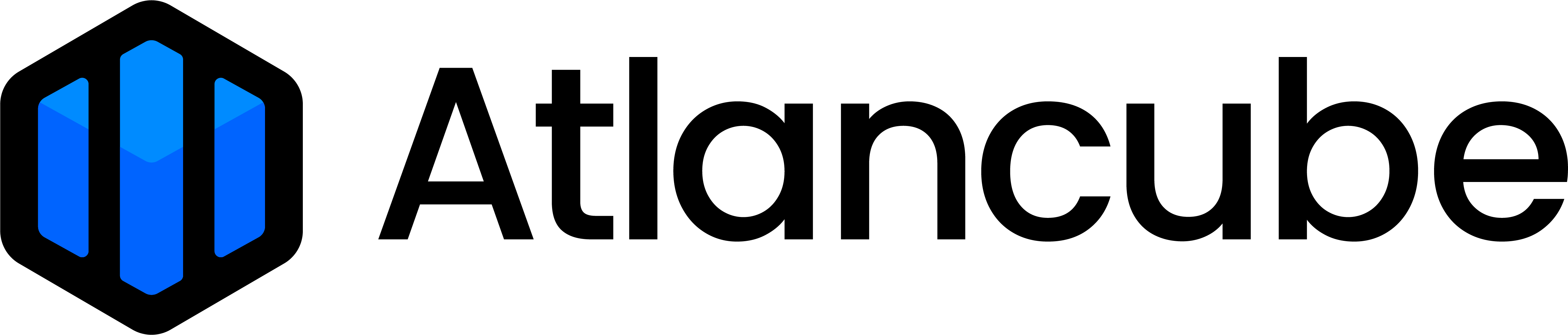To establish a connection, open the Pocket app and keep it running in the background.
Follow the steps below to store your credentials in PasswordPocket, enabling automatic filling when logging into the app or website next time.
1. Adding an account and password to PasswordPocket from an app or website:
- Step 1 - Go to the app or website where you want to store the account and password.
৹ Android
Tap the account and password input field > Tap the keyboard area below > Select "Login with PasswordPocket"
৹ iOS
Tap the account and password input field > Tap the "🔑 Password" area below the keyboard > Select "Pocket" - Step 2 - Tap the "⊕" icon at the top right corner.
- Step 3 - Fill in the account and password for the app or website, and tap "Confirm" to save the data.

2. Adding an account and password in the Pocket app:
- Step 1 - Open the Pocket app and tap the "⊕" icon at the top right corner of the "Accounts & Passwords" tab.
- Step 2 - Fill in the website information and tap the checkmark "✓" icon at the top right corner to save.
- Step 3 - Tap "Confirm" to confirm, and the data will be saved.